Google Business Profile Manager Dashboard is Being Discontinued
Seismic shifts to Google Business Profile Manager (formerly Google My Business) have been afoot for several years, but the dashboard that profile managers use to control the appearance of a business has been largely unchanged. However, throughout 2022 Google has been dropping hints that the dashboard will be depricated and replaced with a combination of the Google Maps App and Google in-search editor. Now we’re seeing these updates roll-out without warning and without the ability to switch back to the former editor dashboard.
What’s Changing with Google Business Profile?
The only real change (and it’s a big one) is the elimination of the historical Google My Business profile dashboard that has had a consistent look for nearly a decade. Businesses will still use https://business.google.com/ to manage user access and integrations with other apps like Google Ads. All of the other options on the dashboard have transitioned to the in-line search editor which we’ll cover below.
Here’s what the historical dashboard looked like:
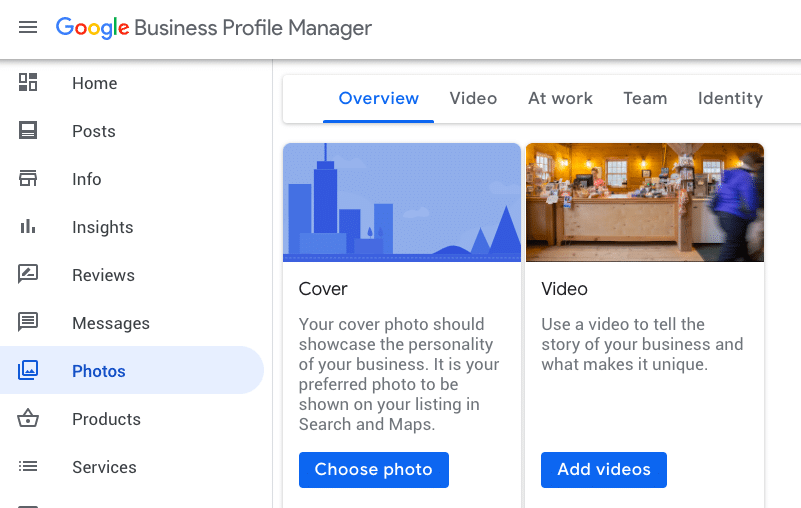
Here’s the how the new Google Business Profile editor looks in search results.
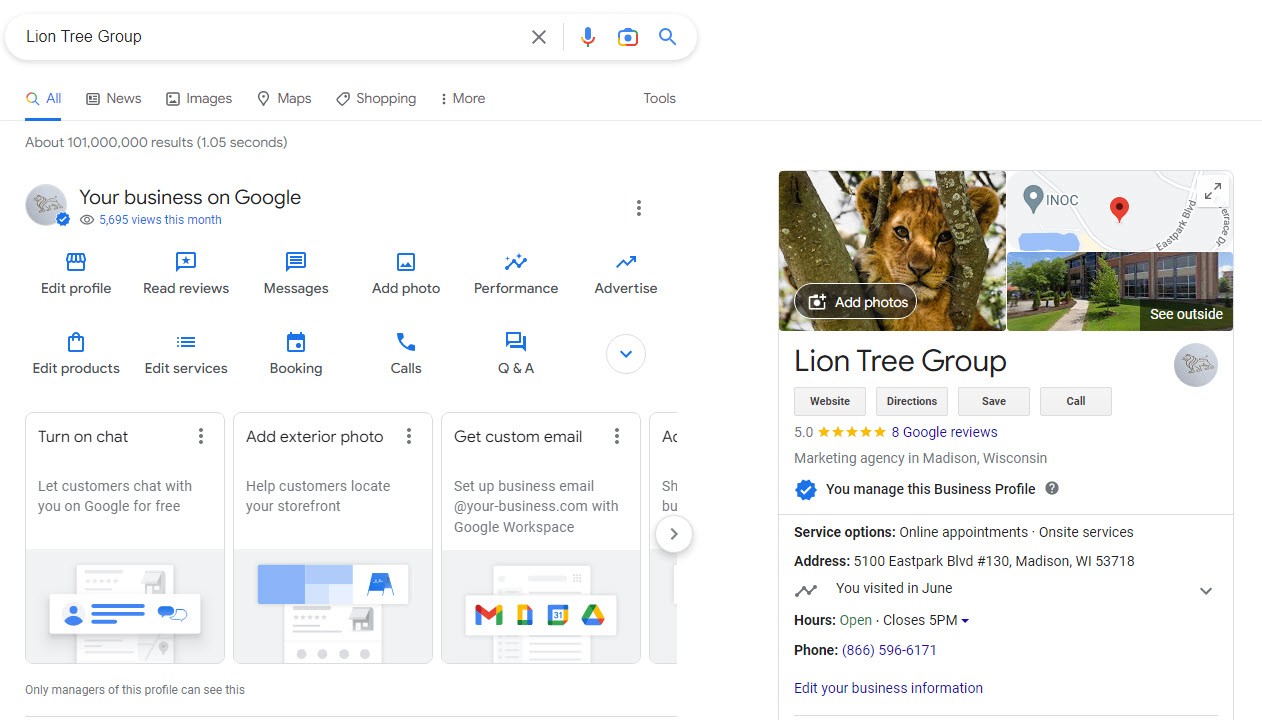
How to Update Business Information in Google Search
Updating information directly within Google Search is fairly easy.
- Make sure you are logged into your Google account.
- Search for the business you want to manage.
- Click on the Edit Profile icon in the in-line results and an edit window will pop-up. You can edit business information, description, locations, and service area directly in the pop-up.
- Once you completed updates, save your work and it will mark your edits as pending. Your profile information will typical update in 24-48 hours.
How to Respond to Business Reviews
If you’re used to going into the old Business Profile Dashboard to respond to reviews, the new in-line reviews pop-up will look and feel similar, but you’ll access through the search or Google Maps app.
- Sing in to your Google account in your web browser.
- Search for the business you want to manage.
- Click on the Read Reviews icon in the Business Profile Manager results.
- The reviews window will pop-up and allow you to respond to recent reviews just like the old GBP review editor.
Here’s the new review pop-up. One side note is that if you are looking to get more reviews on Google for your business, you can click on the blue Get More Reviews button and it will give you a Google review shortlink to share on any platform.
How to Edit Open Hours for Your Business
One of the most common edits we see in Google Business Profile is setting special holiday hours or closures. Simply click on the Edit Profile icon for your business and click the Hours tab. Next, scroll down to the Holiday Hours section and click the edit icon. This will allow you to control when your profile shows your business as open or closed so that Google searches reflect the availability of your business.

The Future of Google Business Profile
The move to in-line search results is clearly part of Google’s long-term strategy to integrate more with day-to-day operations for business owners. The in-line profile editor is a little easier for business owners to access and navigate and now includes a focus on interactions with customers like it’s own messaging platform and posts for business updates. In the future, we’re likely to see further integration with Google Analytics 4 (GA4) and Google Ads to provide a seamless navigation to Google’s other business products.